I just bought the 4th generation iPod Touch (this also applies to iPad and iPhone) and I wanted to use iMovie app to create videos using my previous videos taken with my other camera, but this seems to not be possible, well, let me explain you how to achieve this.
First of all, the problem of iMovie app not letting you choose videos not taken with the same iPod Touch (or iPhone or iPad) is a restriction based on the format of the video, so if we convert them into the right format they will be available for you to be used on iMovie app to create your own movies.
I’ll explain two ways of getting there, one from the device itself (iPod Touch, iPhone or iPad) and one from your computer, which in my case it’s a PC, but the process could be achieved from any other computer.
From the same device (iPod Touch, iPhone or iPad)
You could use another video editing app that allows you to take a video from any of your videos and then work with it and export it to your camera roll.
I tried this with ReelDirector app, which is by the way a good app to edit your own videos like iMovie.

- First, you will need to convert your video to iphone/ipod/ipad compatible format to be able to export it to your photos on your device, for this you could use a free application like Handbreak, which it has pressets for most common devices.
-
Locate the converted video into one of your videos libraries that you sync with your device, check to sync videos and sync.
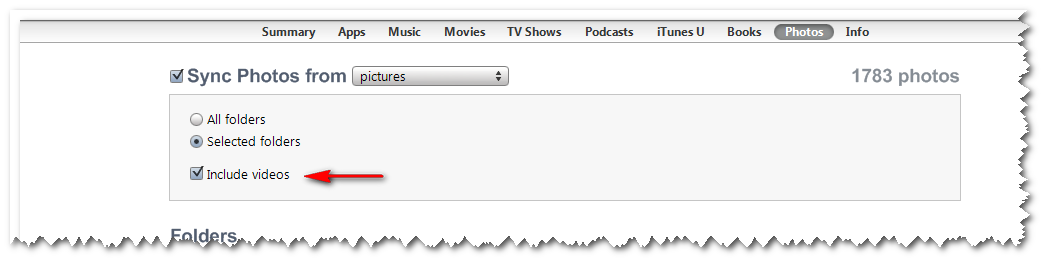
-
Create a new project in ReelDirector and add the video you imported, in the case of ReelDirector it will keep your audio as it was original and maybe that format will not allow you to import the video to iMovie so you probably would have to remove the video’s audio
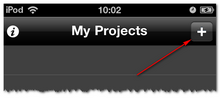
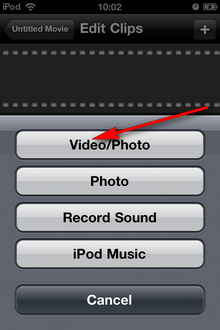
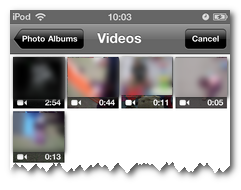
- Save, Render and Export the video to your camera roll.
- Now you are ready to use this video on your project on iMovie (without the original audio)
From your computer using a video converter
You will need a good video converter that allows you to choose in a custom way not only the video format, but also the audio format, in my case I used Adobe Media Encoder
-
Add the video that you want to convert
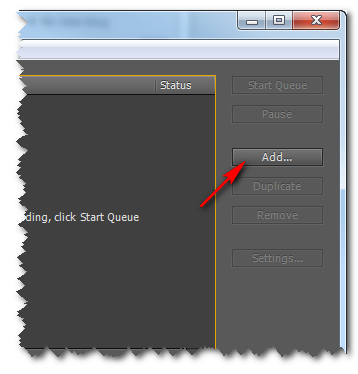
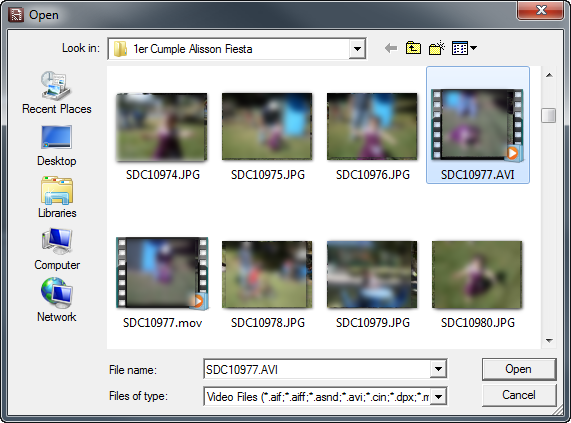
-
Hit “settings” to open the export settings
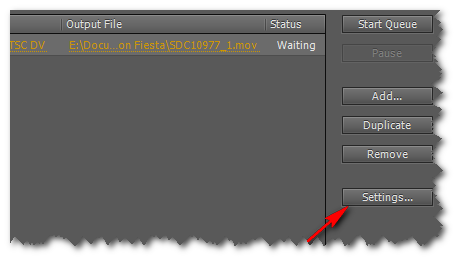
-
In the format select choose “QuickTime”

-
In the video tab choose Video Codec = “H.264”
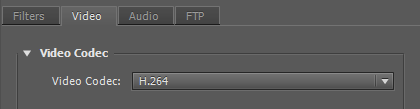
-
In the audio tab choose Audio Codec = “AAC”, Sample Rate = 44100 Hz and Channels = “Mono”
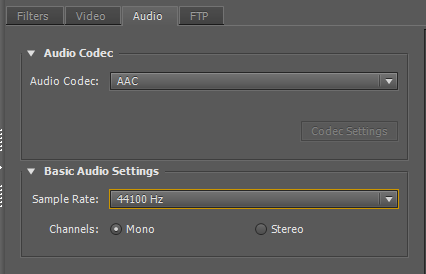
- Export your video, now it has the formatting that will allow iMovie to use it.
- Put your video in one of your picture libraries that will sync with your device, and then use iMovie and select your video, would probably be in the top of the list because of the creation time/date
I personally prefer the second option, it’s a good way to use those videos you took with your camera or any other device and being able to use them on iMovie to create your nice movie.
Enjoy and let me know if you find any other tool, maybe a freeone that allows other people to convert the videos.